Preventing a Windows PC from adjusting the screen's brightness automatically
Mac changes the brightness of your screen automatically. It brightens up when you’re in a bright place. It dims when you’re in a dark place. They do it elegantly and slowly. Most of the time, their brightness adjustment is great.
The same cannot be said for Windows. I noticed huge changes in the screen’s brightness (which causes me to get distracted). I hated it, so I removed it.
Turns out, it’s not as easy as you think it should be.
Step 1: Turning off the option
This is the easy part. Search for “display” in the Start menu and select “Change brightness level”.
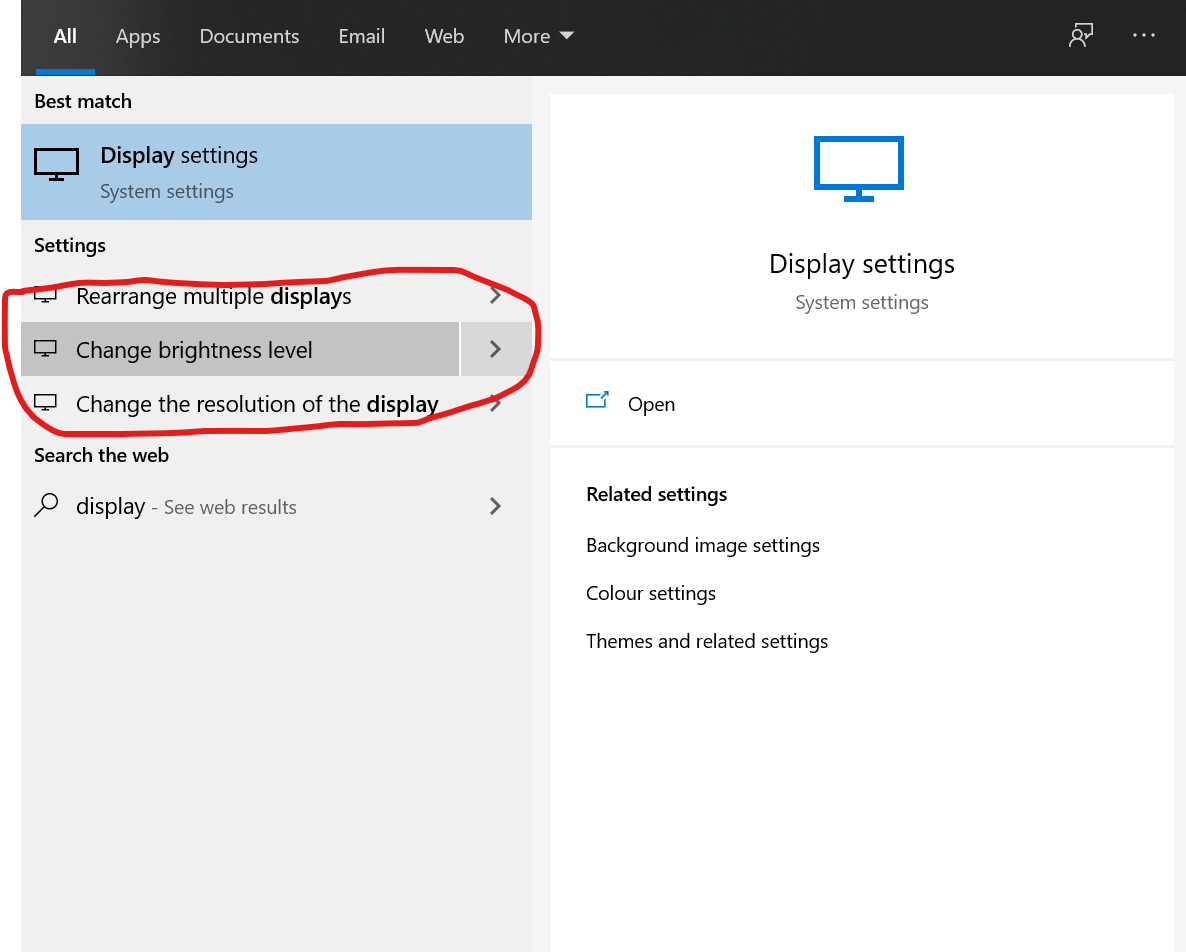
Then, uncheck the checkbox.
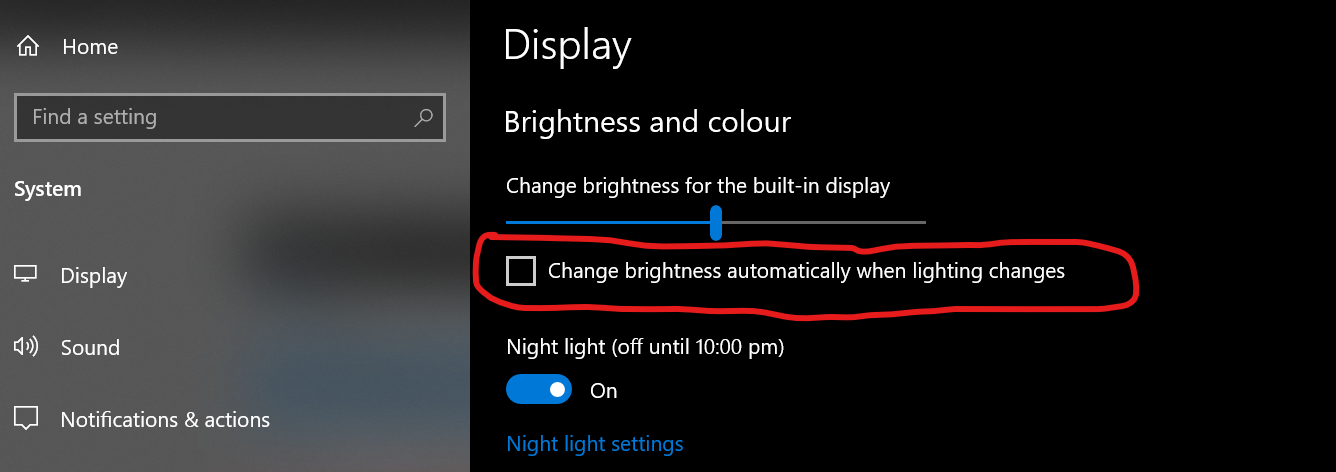
This should be it, right?
Nope. Not for every Windows computer.
If your PC is built on a Windows system, you still need to turn off adaptive contrast.
Step 2: Turning off adaptive contrast
Adaptive contrast is a feature that changes the brightness of a screen depending on how bright the screen is.
I discovered it when I was working in a room with the lights turned off. (I know, bad for my eyes, but I still do it occasionally). I set the display brightness to the lowest level, but adaptive contrast brought it back up…
Super irritating!
You need to dig into the Window’s Register to change this. Follow this article to do so.
The article says to change TestFeatureControl from 2440 to 2450. The
original value of my TestFeatureControl was 200. I still changed it to 2550
and it worked.
The article also said Windows updates can change the registry back to its original value, so you might need to do this once or twice a year. It’s not fun, but there’s nothing much we can do about it. At least we can disable the feature!
