Syncing Visual Studio Code settings between Mac and Windows
When I got my Windows computer, the first thing I did was to set up Windows so it mirrors the writing system I had on Mac. I also mirrored Mac’s modifiers as much as possible.
Then, I set up my Windows development environment (with Windows Subsystem for Linux) on my new Windows computer.
Next, I had to do was to make Visual Studio Code on both Mac and Windows play nice.
By “play nice”, I meant:
- Syncing preferences across Mac and Windows
- Syncing extensions across Mac and Windows
- Syncing key bindings across Mac and Windows
Enter Settings Sync.
Settings Sync
Settings Sync is an extension for Visual Studio Code. It lets you sync preferences and extensions. I also found out it synced key bindings later! (More on key bindings later because it’s more nuanced).
It’s easy to sync preferences and extensions. Settings Sync does this automatically. To sync extensions and preferences across my Mac and Windows computer, all I had to do is install the settings sync extension, log in with Github, and, select a Gist to sync to.

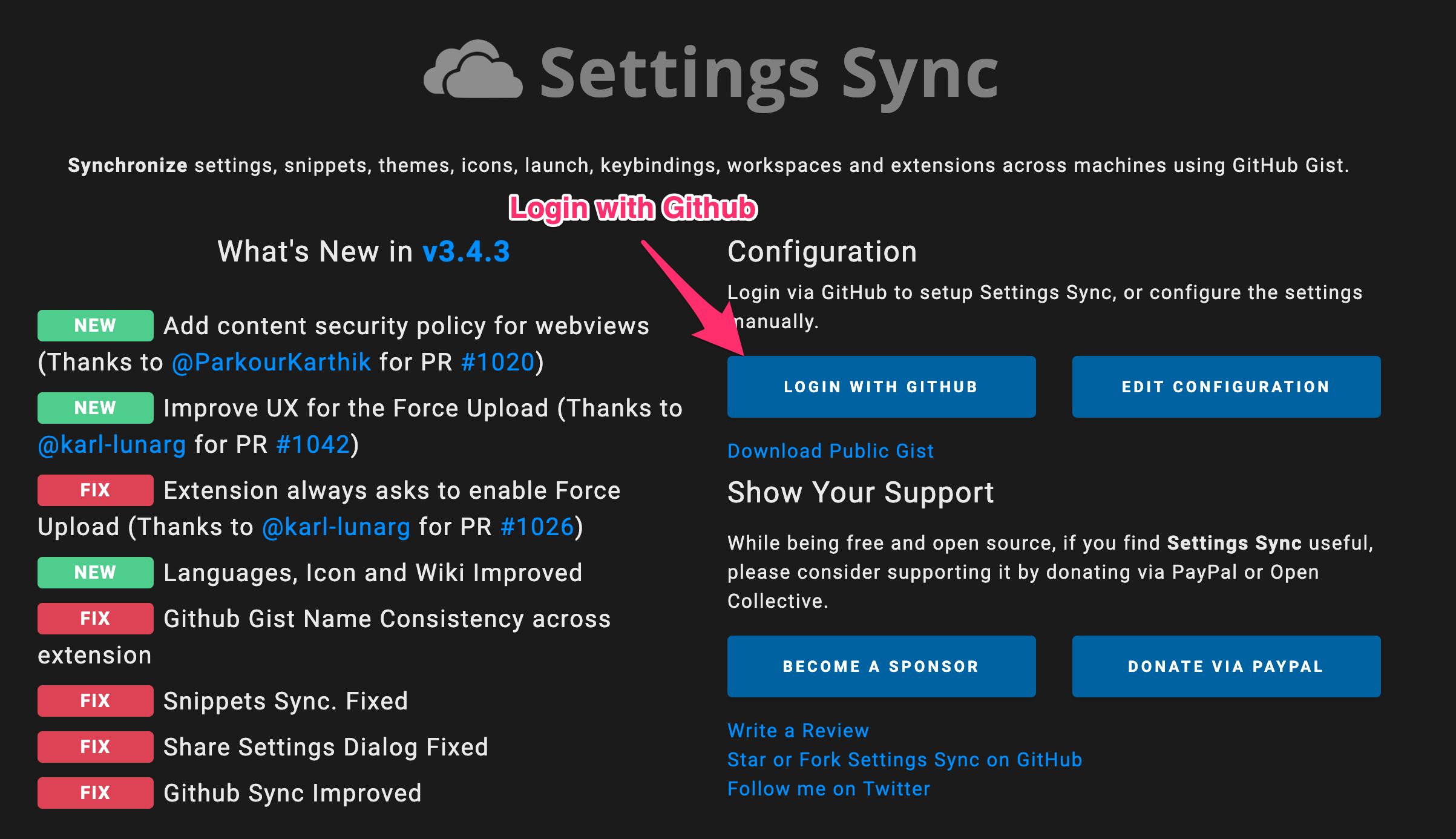

Separating preferences for Windows and Mac
Thankfully, most of my preferences can be shared between Windows and Mac. I don’t have to change many things. I only changed the fontSize of the code editor and the integrated terminal between my Windows and Mac.
I changed fontSize because I have a 15’ Mac and a 13’ Windows. Their screen resolutions were different too. After some testing, I figured I needed the following sizes:
- Mac:
18px - Mac (Integrated Terminal):
16px - Windows:
16px - Windows (Integrated Terminal):
14px
Settings Sync lets you preserve specific settings with a thing they call sync pragmas. A pragma is a piece of code that tells a compiler about something. In this case, the sync pragmas tell Settings Sync whether to keep a specific setting.
Sync pragma looks like this:
{ // @sync [information about to tell Settings Sync] "property": "value"}A sync pragma can only be applied to one property (as far as I can tell).
I used the Operating System pragma (os) to preserve preferences between Mac and Windows. Here’s what I wrote for Mac:
// Mac{ // @sync os=mac "editor.fontSize": 18, // @sync os=mac "terminal.integrated.fontSize": 16,}And here’s what I wrote for Windows:
// Windows{ // @sync os=windows "editor.fontSize": 16, // @sync os=windows "terminal.integrated.fontSize": 14,}Settings decides whether to apply a property with sync pragmas. If Settings Sync thinks the property should be disabled, it’ll comment it out.
For example, anything labelled with os=windows got commented out on my Mac’s preferences (the settings.json file).
// Mac preferences{ // @sync os=mac "editor.fontSize": 18, // @sync os=windows // "editor.fontSize": 16,
// @sync os=mac "terminal.integrated.fontSize": 16, // @sync os=windows // "terminal.integrated.fontSize": 14,}Likewise anything labelled with os=mac got commented out on my Windows’ settings.json file.
// Windows preferences{ // @sync os=mac // "editor.fontSize": 18, // @sync os=windows "editor.fontSize": 16,
// @sync os=mac // "terminal.integrated.fontSize": 16, // @sync os=windows "terminal.integrated.fontSize": 14,}So I get to keep the settings I like for both computers. Pretty cool!
Settings Sync is a real lifesaver here :)
Syncing keyboard shortcuts
If you can keep preferences with sync settings, how do you keep preferences for keyboard shortcuts?
I put a ton of effort into customising my keyboard shortcuts. (I’ll share them in the next article). And I’m worried my shortcuts will overwrite each other.
Turns out, there’s nothing to worry!
Settings Sync is smart. It uses a file called keyBindings.json to store Windows shortcuts. For Mac, it uses a file called keybindingsMac.json.
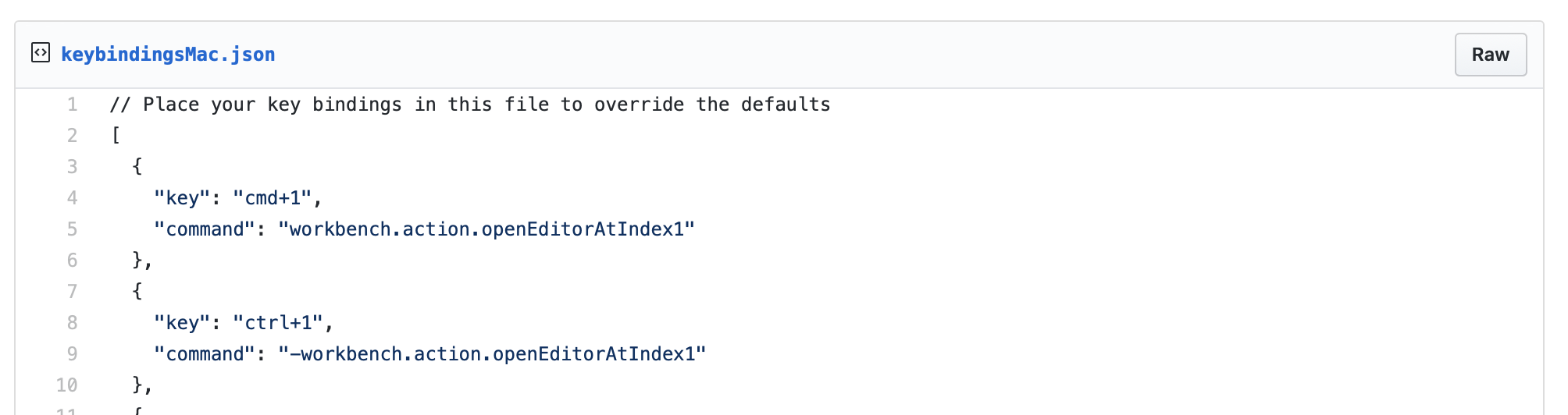
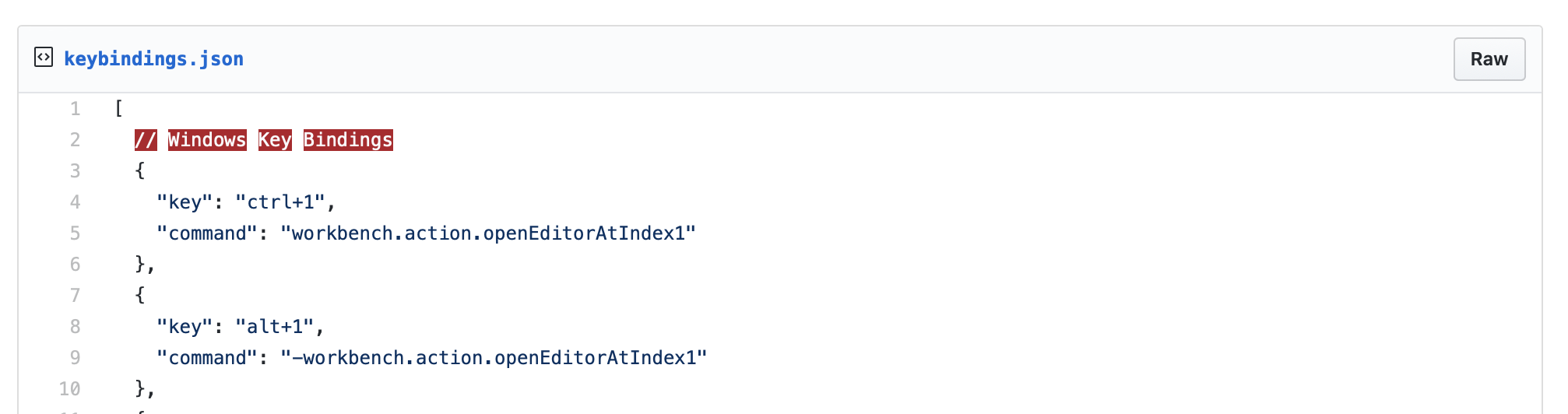
So feel free to upload your key bindings without adding any comments. They would NOT overwrite each other.
This, however, means you need to configure key bindings for Mac and Windows separately.
I’ll share my configurations in the next article.
