Best way to install Node and keep it up to date
The easiest way to install Node is head over to NodeJS’s website and download the LTS version.
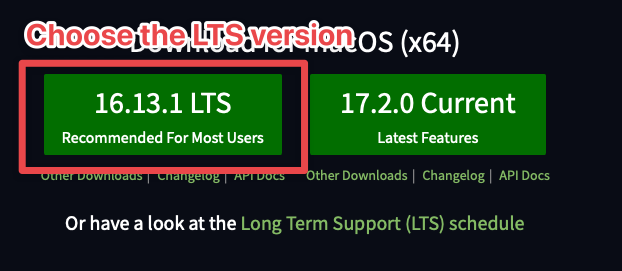
The LTS Version is good enough for most users. I use LTS myself.
The Current version is the latest available version. Developers will be making changes and creating libraries on this version. If you use Current, be prepared to run into bugs.
Once you downloaded and installed Node, you should be able to use the node command and the npm command. You can add -v to each of these commands to see their respective versions.
node -vnpm -v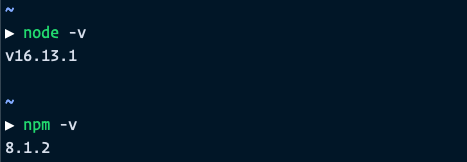
Upgrading and Downgrading Node with a Package Manager
You want to have the flexbility to upgrade and downgrade Node easily if you’re going to work with Node.
The simplest way is to use npm (node default package manager), to install a package n. n lets install a specific version of Node easily.
You can install n with the following command.
sudo npm install n -gThe -g flag here stands for global. It lets you use the n command everywhere.
Once you have installed n, you can use the following commands to install different versions of Node.
sudo n lts— installs the LTS versionsudo n latest— installs the latest versionsudo n install <num>— Installs a specific version on Node. Here, you only need to provide the first number. (To get the latest version of 16.xx.yy, you can simply write 16).
Node’s version numbers are written with a standard called Semver. You can find out more about Semver in this article
Using other package managers
You’re not limited to using n to upgrade or downgrade Node. There are other package managers available and you can choose the one you like.
